When you really want to use the website, but the website wants you to use the app
Copyright © 2018 — Creative Commons Attribution-NonCommercial 4.0 International License
All modern websites provide a different display to match the size and capabilities of your device. At minimum, this means rearranging the web page layout to match your screen width. Many sites go further, and provide substantially different user interfaces for mobile device users and for desktop/laptop users.
A few sites take this to an extreme: mobile users aren't permitted to access the website at all, but are instructed to install an app instead. I'll use MeWe, a social network site, as my example. As of this writing, MeWe mobile users (on some browsers but not others) are redirected to a special page with an app link. Login is impossible, and the browser's "Request desktop site" option doesn't work.
Unfortunately, at the moment MeWe's app is missing many of the features of the website, and has stability problems. So users need a workaround to let them access the website's desktop version on their mobile devices. This is actually pretty easy to do, but if you don't know the magic keywords "user agent spoofing", you'll never find the answer on Google.
"User agent spoofing" means that your mobile browser is going to falsely identify itself as a desktop browser, so that the website sends you the desktop version. (Don't worry, you won't get reported to the authorities for doing this!)
There are several ways to do spoofing, but I'm using a browser extension called "User Agent Switcher and Manager", and it seems to work well. There are versions available for Chrome, Firefox, and Opera. Setup is fairly simple.
Start by installing the plugin from one of the above links. Select "User Agent Switcher and Manager" from your browser's main menu. (Screenshots below are from Firefox 64 for Android; the interface on other browsers should be similar.)
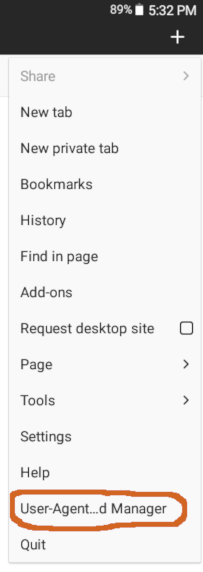
This will bring up a screen where you can select the lie you're about to tell — i.e., which browser do you want to look like?

There are only 452 possibilities to choose from! So let's make this easy:
- Select the browser you're currently using on your mobile device. (Might as well tell the truth here! I figure this improves the chances that the website will send you data compatible with your browser.)
- Select an operating system that isn't designed for mobile devices. If your smartphone or tablet is running Android, try selecting Linux or Windows. If you've got an Apple iOS device, try Mac OS.
- Select a browser version. I suggest picking the most recent version.
- Select "Apply".
- If you want your mobile browser to identify itself this way to all websites, you're done. But if you want to use this spoofing only for MeWe (and other specific websites), select "Options". You'll see another screenful of settings:
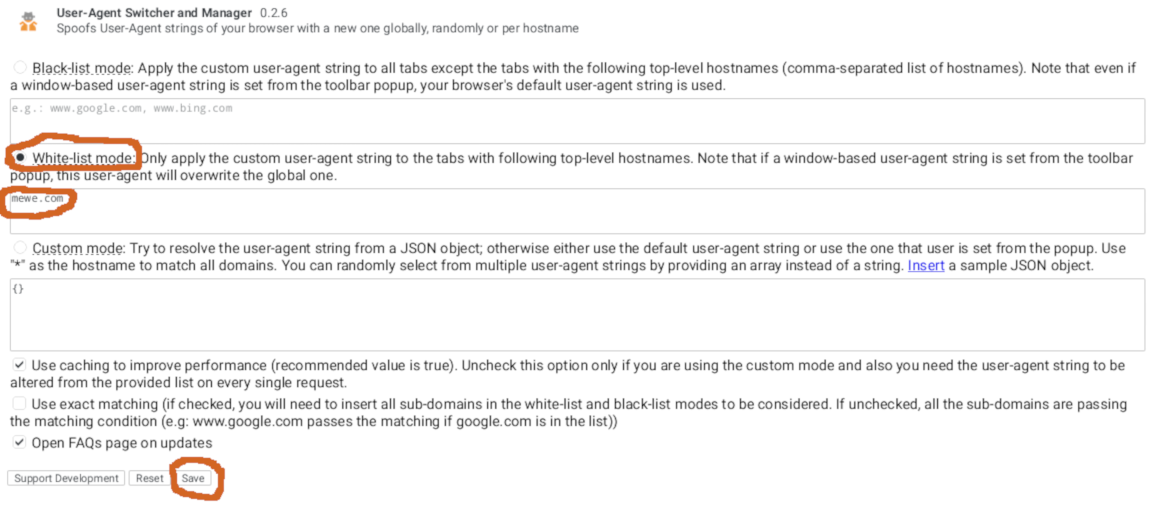
- Select "White-list mode".
- In the box beneath, enter the domain(s) where you want to look like a desktop user. Separate multiple items with a comma and a space.
- Select "Save".
That's it! Now try visiting MeWe or your other chosen sites with your mobile browser. You ought to see the desktop version, instead of the mobile version.
If you get an error or other bugs, go back and try selecting a different user agent string. I'm having success with MeWe using the settings shown in the above screenshots.